Industrial panel PCs are widely used in industries that require robust, high-performance computing solutions. However, touchscreen failures in industrial environments are common, often caused by various environmental factors or usage conditions. In this article, we will explore the common causes of touchscreen failures in industrial panel PCs and how to prevent and troubleshoot them effectively.
Key Takeaways
- Identify Common Touchscreen Failures: Understand the frequent causes of touchscreen malfunctions in industrial environments.
- Prevent Failures with Proper Maintenance: Implement measures to reduce the risk of failure.
- Troubleshoot Effectively: Learn how to identify and resolve common touchscreen issues.
Identifying Common Touchscreen Failures
Industrial panel PCs face a variety of challenges that can affect the performance of their touchscreens. The following are some common failures and issues:
1. Unresponsive Touchscreen
An unresponsive touchscreen is one of the most frequent failures in industrial settings. This issue is often due to poor calibration, electrical interference, or physical damage.
Possible Causes:
- Dirt and Dust: In harsh environments like factories, dust and dirt can accumulate on the screen and affect the touch sensitivity.
- Electrical Interference: High electromagnetic interference from nearby machinery can disrupt touchscreen functionality.
- Physical Damage: Impact or pressure on the screen can cause permanent damage.
Solution: Regularly clean the touchscreen and ensure that the screen is calibrated. For environments with high interference, opt for a monitor with better shielding.
2. Ghost Touches
Ghost touches occur when the touchscreen registers input without being touched. This can be caused by electrical interference or damaged cables.
Possible Causes:
- Electromagnetic Interference (EMI): Proximity to machines generating EMI can cause the screen to register false inputs.
- Worn Cables or Connectors: A loose or damaged cable connection can lead to erratic touchscreen behavior.
Solution: Use shielding techniques to protect the screen from EMI. Ensure that cables and connectors are in good condition and properly installed.
3. Cracked or Shattered Screen
Industrial environments can be harsh, and a touchscreen may crack or shatter if subjected to impact, heavy pressure, or extreme temperature fluctuations.
Possible Causes:
- Physical Impact: Falling tools or heavy objects can crack the screen.
- Thermal Stress: Extreme temperature differences between the screen and the environment can cause stress fractures.
Solution: Use impact-resistant screens and enclosures that are designed to withstand physical damage. Ensure that the operating temperature range of the panel PC matches the environmental conditions.
4. Flickering or Distorted Display
A flickering or distorted display can be caused by power supply issues, cable faults, or a faulty display controller.
Possible Causes:
- Power Fluctuations: Inconsistent power supply can cause the display to flicker or distort.
- Damaged Display Panel: A faulty or damaged display controller can cause irregularities in the display.
Solution: Ensure that the panel PC is powered by a stable power supply. Regularly check the display cables and connectors for signs of wear and tear.
Preventing Touchscreen Failures
Preventing touchscreen failures in industrial panel PCs is key to reducing downtime and maintaining productivity. Here are some tips to help you avoid common issues:
1. Regular Cleaning and Maintenance
Touchscreen surfaces are exposed to dust, oil, and other contaminants. Regular cleaning will help prevent touchscreen malfunctions caused by dirt buildup.
- Tip: Use microfiber cloths and screen-safe cleaning agents to clean the screen regularly.
2. Choose the Right Touchscreen Technology
The choice between capacitive and resistive touchscreens depends on your environment.
- Capacitive Touchscreens: These are highly sensitive and responsive, making them ideal for clean, controlled environments. However, they are not suitable for use with gloves.
- Resistive Touchscreens: These are more durable and can be used with gloves, making them ideal for industrial applications where operators wear protective gear.
3. Install Protective Covers
Using protective covers or enclosures can help shield the touchscreen from physical damage, dust, and moisture.
- Tip: Use industrial-grade enclosures with a high Ingress Protection (IP) rating to safeguard the screen from harsh environmental factors.
4. Implement Proper Calibration
Ensure that the touchscreen is properly calibrated to maintain touch sensitivity and responsiveness.
- Tip: Recalibrate the touchscreen periodically, especially after installing software updates or making changes to the setup.
5. Invest in High-Quality Monitors
Investing in industrial-grade monitors with high durability ratings (e.g., IP65 or higher) can significantly reduce the risk of touchscreen failures.
- Tip: Look for monitors with robust construction and features designed for industrial use, such as anti-glare coatings and water-resistant surfaces.
Troubleshooting Common Touchscreen Failures
If you experience touchscreen failures despite preventive measures, it’s important to troubleshoot the issue quickly to minimize downtime. Here’s a step-by-step guide to troubleshooting common issues:
1. Unresponsive Screen
- Step 1: Check for physical obstructions or dirt on the screen. Clean the screen using a microfiber cloth.
- Step 2: Recalibrate the touchscreen through the control panel or settings.
- Step 3: Test the screen with different input methods to rule out hardware issues.
2. Ghost Touches
- Step 1: Turn off nearby machinery that might be emitting electromagnetic interference.
- Step 2: Inspect cables and connections for wear and tear. Replace any damaged cables.
- Step 3: Test the touchscreen in a different environment to determine if EMI is the cause.
3. Cracked or Shattered Screen
- Step 1: If the screen is cracked, replace the touchscreen panel with a new one.
- Step 2: Ensure that the screen is protected with an impact-resistant enclosure to prevent future damage.
4. Flickering Display
- Step 1: Check the power supply for inconsistencies. Replace the power adapter if necessary.
- Step 2: Inspect cables and connectors for damage or loose connections.
Conclusion
Touchscreen failures in industrial panel PCs can significantly impact productivity, but understanding the causes and implementing preventive measures can reduce the likelihood of issues. By selecting the right touchscreen technology, maintaining the equipment, and using high-quality industrial monitors, you can ensure that your panel PCs perform reliably in demanding environments.
Regular troubleshooting, prompt issue resolution, and the right maintenance practices are key to preventing costly downtime and ensuring long-term functionality.