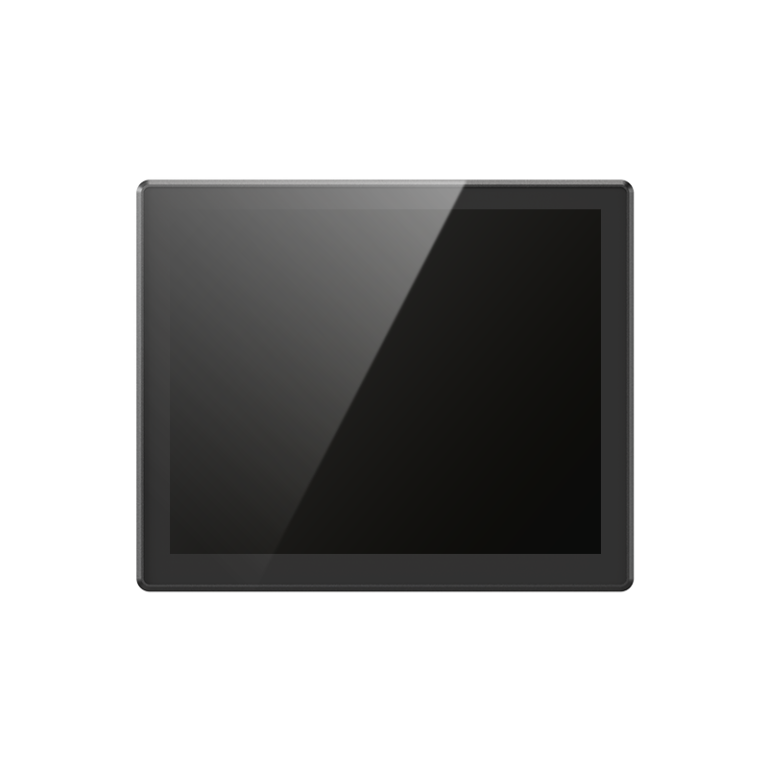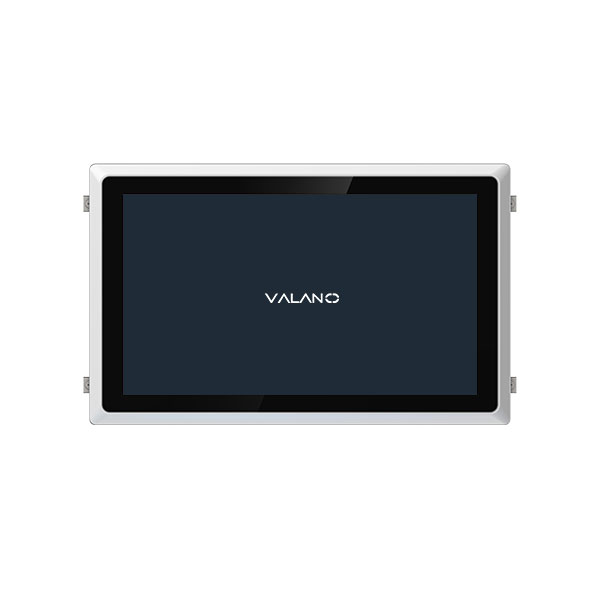Industrial computers operate in demanding environments where heat, dust, and vibration can shorten their lifespan. Knowing how to maintain an industrial computer is essential to ensure consistent performance and minimize costly downtime. This guide outlines practical steps to keep your industrial PC running smoothly for years to come.
Routine Industrial PC Maintenance
Visual Inspection
Technicians should start with a visual inspection of the industrial pc. They look for signs of wear, loose screws, or damaged panels. Regular checks help maintain an industrial computer and catch problems before they cause downtime.
Check Connections
Loose cables and connectors can lead to unexpected shutdowns or data loss. Staff should check your industrial pc for secure power and data connections. They should also verify that all external devices connect properly.
- Inspect cable ends for fraying or corrosion.
- Confirm that plugs fit tightly into their ports.
Inspect Hardware Components
Maintenance teams need to inspect the interior of your industrial pc. They look for dust buildup, damaged fans, or signs of overheating. Early detection of hardware issues helps prevent downtime and supports effective industrial pc maintenance.
A table can help organize inspection tasks:
| Component | What to Check | Action if Issue Found |
|---|---|---|
| Fans | Noise, movement | Clean or replace |
| Storage Drives | Error lights, heat | Backup and replace |
| Power Supply | Smell, heat, noise | Test or swap unit |
Scheduled maintenance keeps industrial equipment reliable. Routine checks allow teams to spot problems early and avoid costly repairs.
Cleaning to Ensure Smooth Operation
Clean Exterior and Vents
Industrial computers often operate in dusty or dirty environments. Technicians should use a soft brush or lint-free cloth to wipe down the exterior surfaces. They must pay special attention to vents, as blocked vents can restrict airflow and reduce performance.
Remove Internal Dust
Dust can build up inside an industrial pc and cause problems. Maintenance teams should open the case and use compressed air to remove dust from internal components. They must avoid touching sensitive parts directly to prevent damage.
A simple cleaning schedule helps maintain an industrial computer:
| Task | Frequency | Tool Needed |
|---|---|---|
| Exterior Wipe Down | Weekly | Cloth/Brush |
| Vent Cleaning | Monthly | Brush/Vacuum |
| Internal Dusting | Quarterly | Compressed Air |
Maintain Airflow
Proper airflow keeps the industrial pc cool and stable. Teams should check that fans spin freely and that air can move through the case. In a fanless industrial pc, technicians must ensure that heat sinks and passive cooling surfaces stay clean.
Cleaning plays a key role in preventing heat buildup and maintaining optimal performance. By following a routine, staff can extend the life of industrial equipment and reduce the risk of unexpected failures.
Software Updates and Optimization
Update System and Drivers
Technicians update your software to keep the industrial pc secure and efficient. They install the latest drivers and patches for the operating system. Updating firmware and software helps prevent compatibility issues and improves performance.
Uninstall Unnecessary Programs
Removing unused programs frees up resources and reduces security risks. Maintenance teams review installed software and delete applications that no longer support industrial operations. This step makes it easier to conduct system diagnostics and keeps the computer running smoothly.
A simple checklist for this process:
- Identify unused software.
- Confirm removal with stakeholders.
- Uninstall and verify system stability.
Schedule Update Checks
Regular update checks help maintain an industrial computer and prevent vulnerabilities. Staff set reminders to review software and firmware at scheduled intervals. Conducting system diagnostics during these checks ensures the industrial pc stays reliable.
A table can help organize update schedules:
| Task | Frequency | Responsible Party |
|---|---|---|
| System Updates | Monthly | IT Technician |
| Driver Updates | Quarterly | Maintenance Team |
| Diagnostics | Quarterly | IT Technician |
Software updates and optimization play a key role in industrial maintenance. These steps protect equipment and support long-term reliability.
Hardware Health and Longevity
Monitor Storage Devices
Technicians monitor storage devices to prevent data loss and maintain industrial pc reliability. They use diagnostics tools to check for errors and measure drive health. Regular monitoring helps avoid downtime and supports consistent performance.
| Storage Device | Health Indicator | Action Needed |
|---|---|---|
| SSD | SMART status | Replace if failing |
| HDD | Noise/heat | Backup and swap |
| Flash Memory | Read errors | Test and replace |
Check Memory and CPU
Teams assess memory and CPU to ensure stable operation. They run diagnostics to identify bottlenecks or overheating. Checking hardware health allows technicians to spot problems before they affect rugged industrial pc systems.
A fanless industrial pc may require extra attention to temperature. Staff verify that passive cooling keeps the CPU within safe limits. They also check memory usage to prevent slowdowns.
Replace Worn Components
Technicians replace worn components to extend equipment life. They inspect fans, connectors, and power supplies for signs of wear. Quick replacement prevents downtime and keeps industrial systems running smoothly.
Staff document each replacement and update maintenance records. This practice supports long-term reliability and helps track the performance of industrial hardware.
Monitor Environment and Temperature
Check Internal Temperature
Technicians use sensors to check the internal temperature of an industrial pc. They record readings at regular intervals to spot changes. Monitoring temperatures helps prevent overheating and protects sensitive components.
Ensure Proper Ventilation
Proper ventilation keeps the system cool and stable. Staff inspect air pathways and verify that fans or heat sinks work as designed. In a fanless industrial pc, they clean passive cooling surfaces to maintain heat dissipation.
A simple checklist for ventilation:
- Inspect vents for blockages.
- Confirm airflow around the case.
- Clean cooling surfaces as needed.
Control Humidity
Humidity can damage electronic parts and cause corrosion. Teams measure humidity levels in the industrial environment using hygrometers. They install dehumidifiers or climate controls if moisture rises above safe limits.
| Humidity Level | Action Required |
|---|---|
| Below 40% | Monitor regularly |
| 40%-60% | Ideal range |
| Above 60% | Use dehumidifier |
Maintaining the right environment extends equipment life and reduces failures. Staff follow these steps to keep systems reliable and safe.
Data Backup and Recovery Planning
Set Up Automated Backups
Technicians set up automated backups to protect your files from loss. They choose reliable software that runs on a schedule. Automated systems help store your files in a backup storage without manual effort.
A simple checklist for backup setup:
- Select backup software.
- Schedule regular backups.
- Verify backup location.
Test Backup Integrity
Teams test backup integrity to make sure files can be restored. They open backup files and check for errors. Testing helps confirm that the backup process works as expected.
| Test Step | Frequency | Result Needed |
|---|---|---|
| Restore a file | Monthly | No errors |
| Check file size | Monthly | Matches original |
| Scan for viruses | Quarterly | Clean files |
Testing backup integrity helps protect your files and ensures the industrial pc can recover quickly.
Prepare Disaster Recovery
Staff prepare disaster recovery plans for industrial environments. They write instructions for restoring systems after hardware failure or data loss. A good plan includes steps for contacting support and accessing backup storage.
A disaster recovery plan should include:
- Contact information for support.
- Steps to restore from backup.
- List of critical files and systems.
Planning for backup and recovery helps maintain industrial reliability and reduces downtime.
Managing Power for Industrial Computers
Use UPS and Surge Protectors
Industrial environments often experience power fluctuations. Technicians install uninterruptible power supplies (UPS) to keep systems running during outages. Surge protectors help shield equipment from voltage spikes.
A simple checklist for power protection:
- Connect the industrial pc to a UPS.
- Use surge protectors on all power lines.
- Test UPS batteries every six months.
Monitor Power Supply
Teams monitor the power supply to prevent unexpected shutdowns. They check voltage levels and look for signs of wear in cables and connectors. Regular inspections help maintain stable operation for rugged industrial pc systems.
A table can help organize power supply checks:
| Item | What to Inspect | Action if Issue Found |
|---|---|---|
| Power Cable | Fraying, heat | Replace immediately |
| Connectors | Loose fit, corrosion | Clean or swap |
| Voltage Levels | Fluctuations | Investigate source |
Technicians record each inspection and update maintenance logs. This practice supports long-term reliability.
Optimize Power Settings
Optimizing power settings helps reduce energy use and extend equipment life. Staff adjust sleep modes and set automatic shutdowns during idle periods. These steps help fanless industrial pc models stay cool and efficient.
A short list for power optimization:
- Set sleep mode for non-peak hours.
- Enable automatic shutdown after inactivity.
- Adjust brightness and performance settings.
Proper power management protects industrial computers and supports stable operation. Teams follow these steps to keep systems running smoothly.
Conclusion
Regular maintenance is the key to extending the life and reliability of industrial computers. By focusing on hardware inspections, cleaning, software updates, power management, and data protection, technicians can prevent failures before they occur and reduce costly downtime. Knowing how to maintain an industrial computer ensures stable performance and long-term value. A consistent, well-documented maintenance strategy keeps critical systems operating efficiently in even the toughest industrial environments.